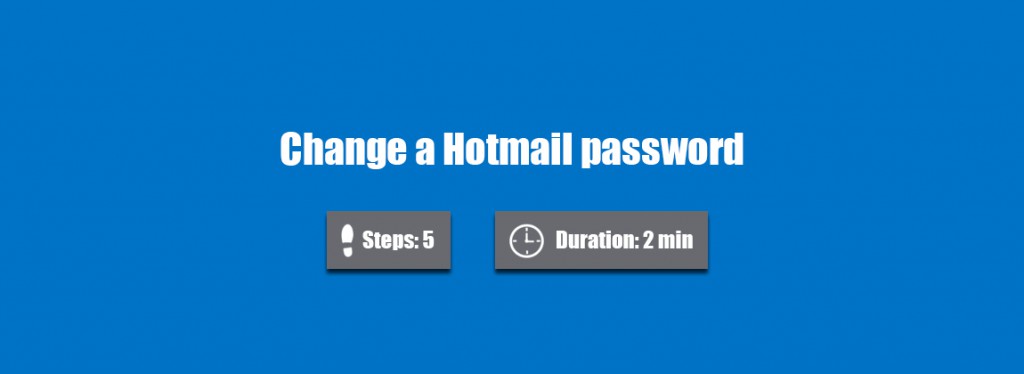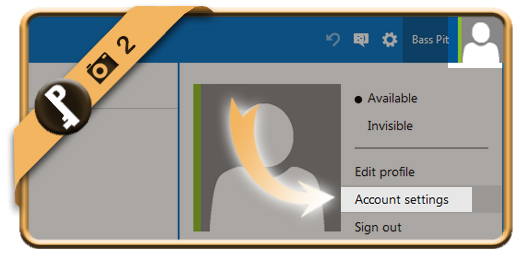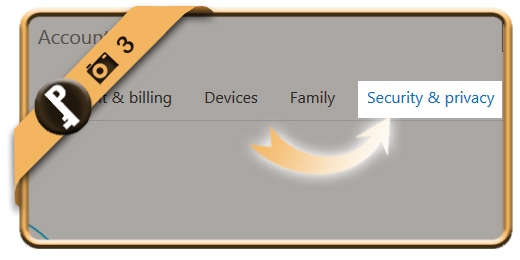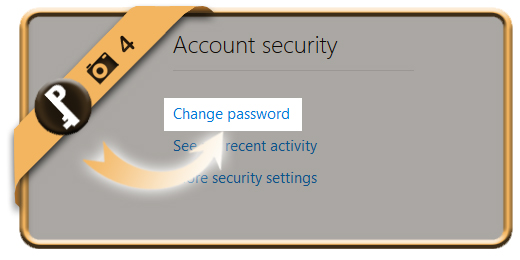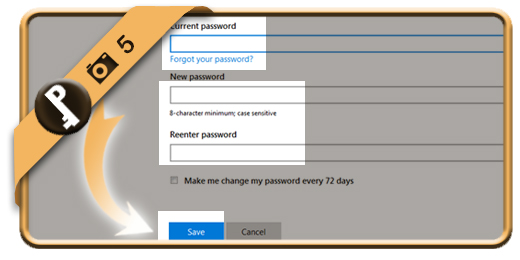Once you’ve registered a Hotmail account, your password account will remain the same, unless you change it manually. Especially when you check your account on a public computer or shared network, we advise you to modify your password regularly.
If you want to change your Outlook.com password on a desktop browser, follow along below.
Related: Did you forget your Hotmail password? Discover here how to reset your password >
1 Sign in
by going to www.hotmail.com and loging in to your account by typing in your email and password.
2 Account settings
is the option you need now. You will find in by clicking on your picture in the right top corner, when you’re in your inbox.
3 Security & privacy
This option is shown in the top menu.
4 Change password
Is the blue link you need under the option Account security.
5 Type new password
Type your current password and 2 times the new password that you want. Click on Save afterwards.
✓ Result
Once you’ve clicked on Save now, your password will be modified immediately.