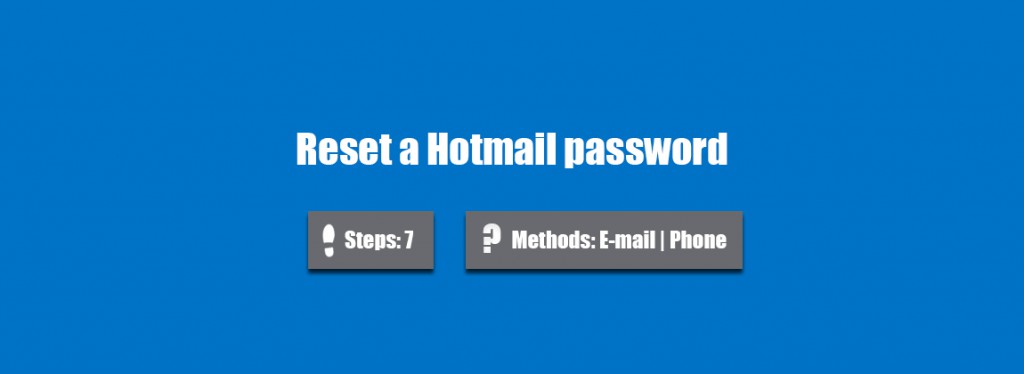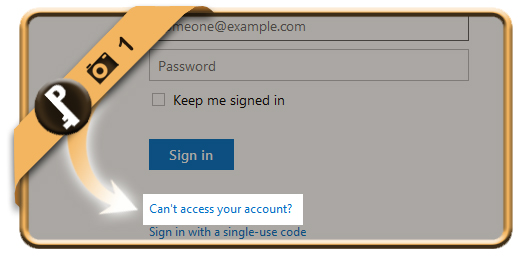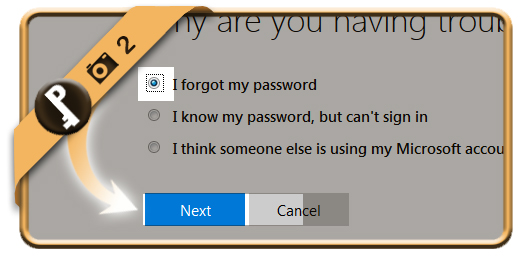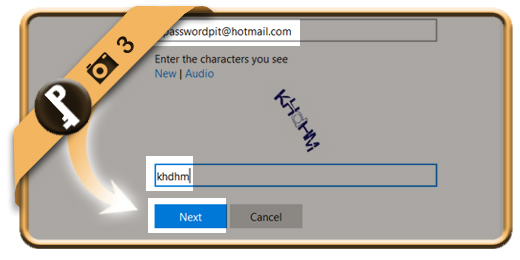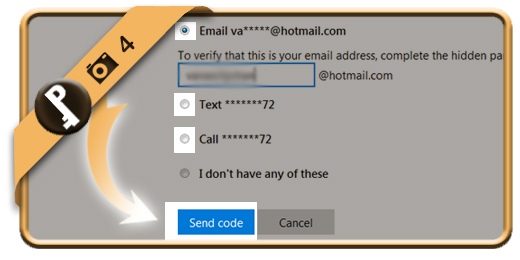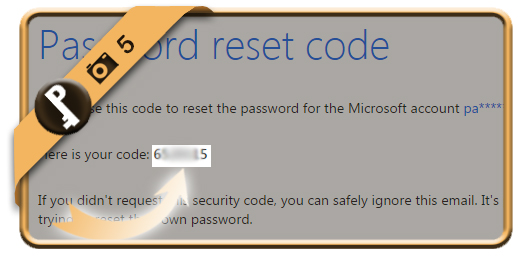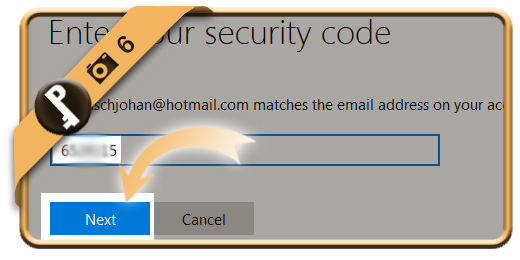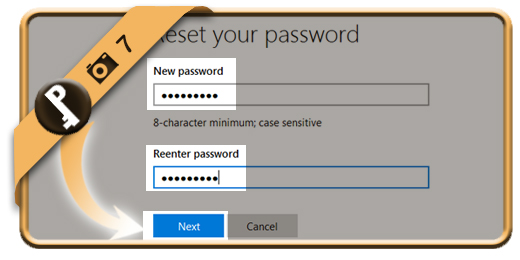Let’s say that I forgot or lost my Hotmail password, what can I do then to recover my password and regain access to my account?
Follow along below if you want to reset your Outlook.com password.
Related: Do you just want to change your existing Hotmail password? Here’s how to modify it >
1 Can’t access your account?
Go to www.hotmail.com and when you’re in the login screen, but you don’t know your password, click on “Can’t access your account?”.
2 I forgot my password
Indicate the first option (= I forgot my password) and click on Next.
3 Email address
Fill in your email address and the captcha that you see (to prove that you’re not a spambot) and choose Next again.
4 Recovery methods
Now we see 4 recovery methods displayed to reset the password:
- A mail to your recovery email address > We choose this option in the demo.
- A text message to your mobile phone with a code
- A phone call to your mobile phone with a code
- The fourth option is an emergency option by which you need to identify yourself towards the Microsoft team (in case you don’t have access to your email and/or mobile phone)
5 You receive the code
After a few seconds, you will receive an email or text message from Microsoft on the alternative address or mobile phone. Write this code of 7 numbers down.
6 Fill in code
Type the verification code that you’ve written down in step 5.
7 Reset your password
Type the new password that you want 2 times. Click on Next afterwards.
✓ Result
You are automatically logged in again. You have now reset your password and recovered your account.