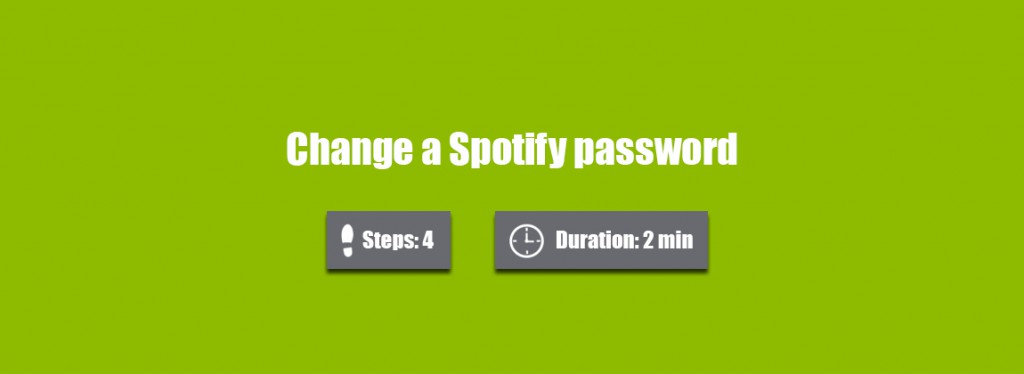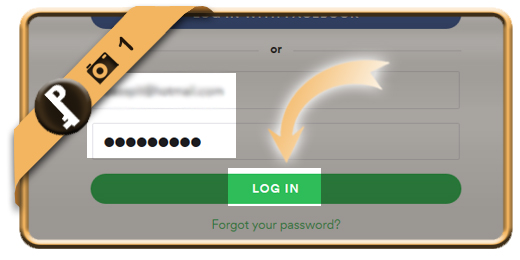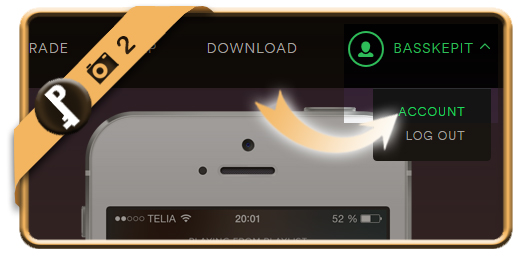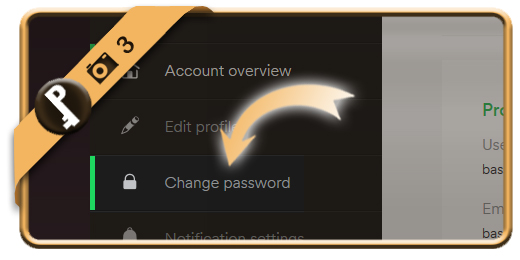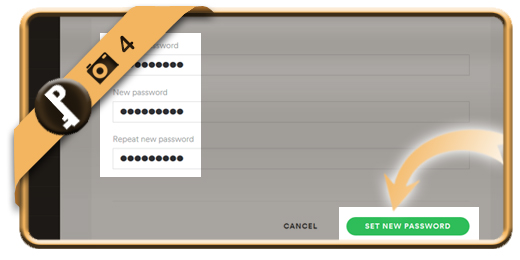Once you’ve registered a Spotify account, your password account will remain the same, unless you change it manually. Especially when you check your account on a public computer or shared network, we advise you to modify your password regularly.
If you want to change your Spotify password on a desktop browser, follow along below.
Related: Did you forget your Spotify password? Discover here how to reset your password >
1 Log in
Go to www.spotify.com and log in to your account. (Attention: Use your USERNAME, not your email address to log in)
2 Account
is the option you need now after click on your name in the right top corner.
3 Change password
Scroll down and in the left side of the menu, you will find the option Change password.
4 Type password 2x
Type your current password and 2 times the new password that you want. Click on Set new password and you’re done.
✓ Result
Once you’ve clicked now, your password will be modified immediately.