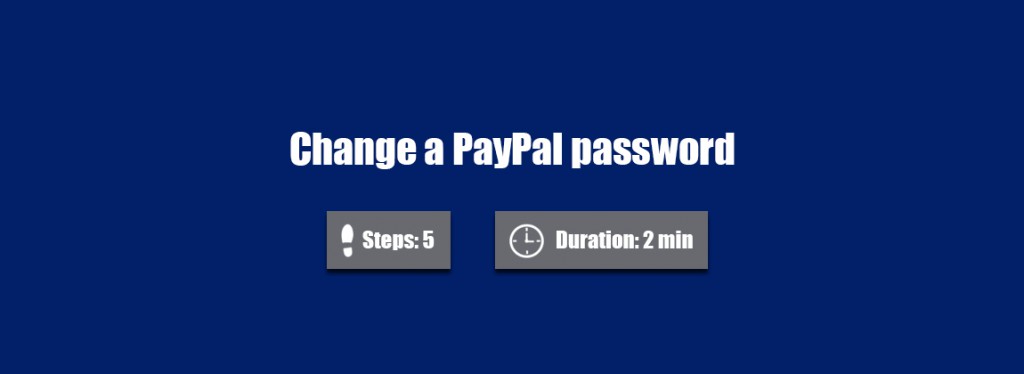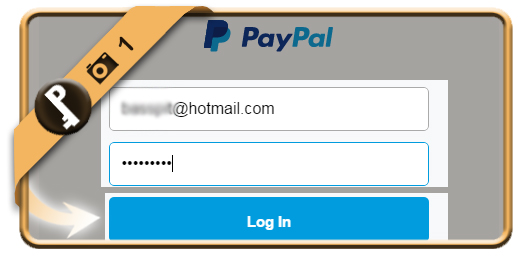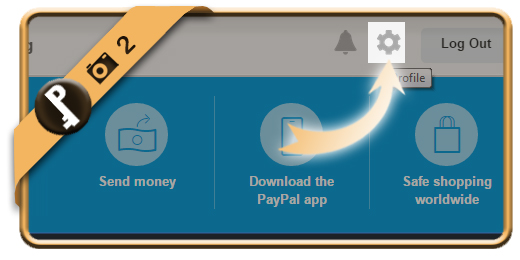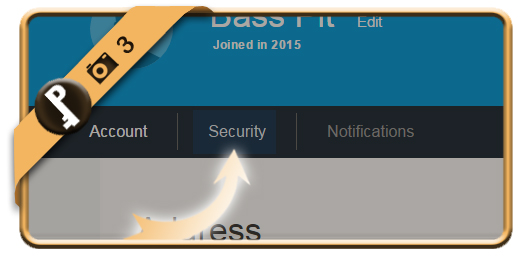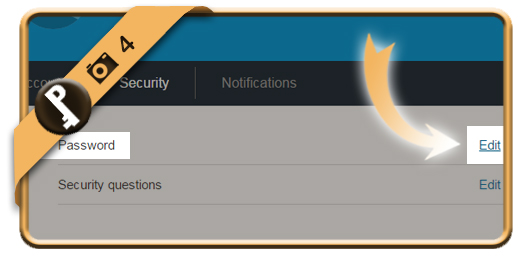Once you’ve registered a PayPal account, your password account will remain the same, unless you change it manually.
If you want to modify your Paypal password using a desktop computer, follow along below.
Related: Did you forget your PayPal password? Discover here how to reset your password >
1 Log in
using the green button below and entering your email address and password.
Open PayPal sign in page >
2 Click the gear wheel
You find in the right top corner.
3 Security
is the tab you need now. You’ll find it under your name in the left corner.
4 Edit
your password by clicking on the button as showed in the demo below. Tip: This is also the place where you can activate or change your security questions.
5 Type the new password
that you want 2 times and click on the Change Password button.
✓ Result
Once you’ve clicked now, your password will be modified immediately.