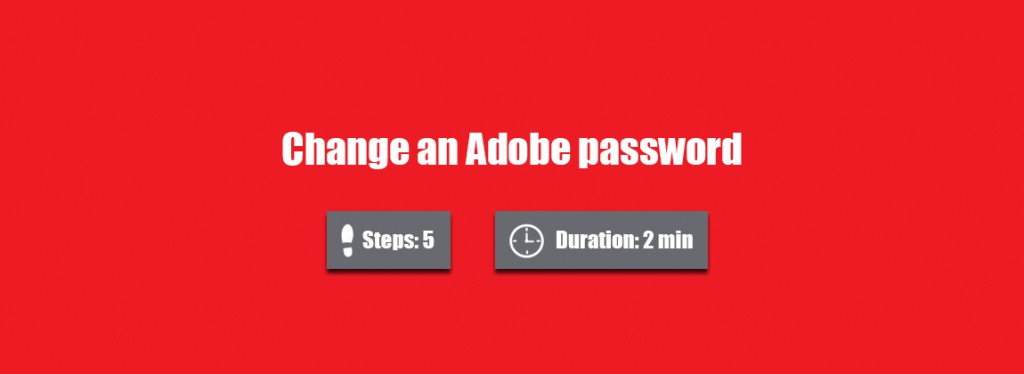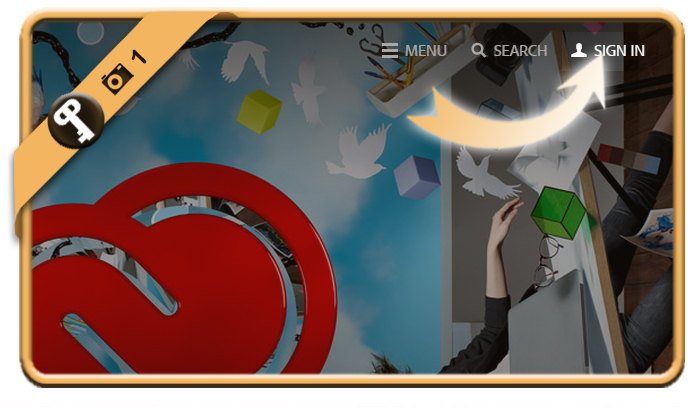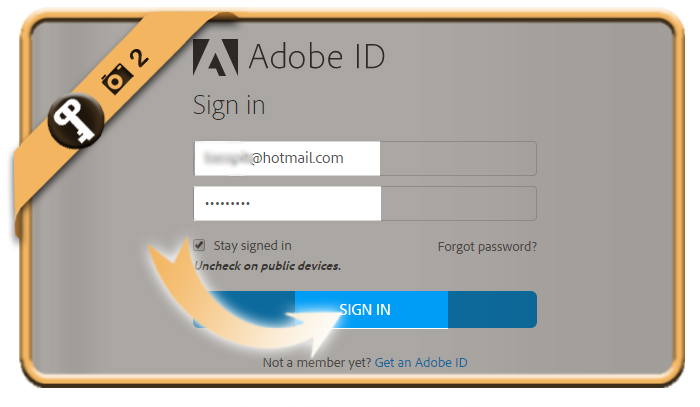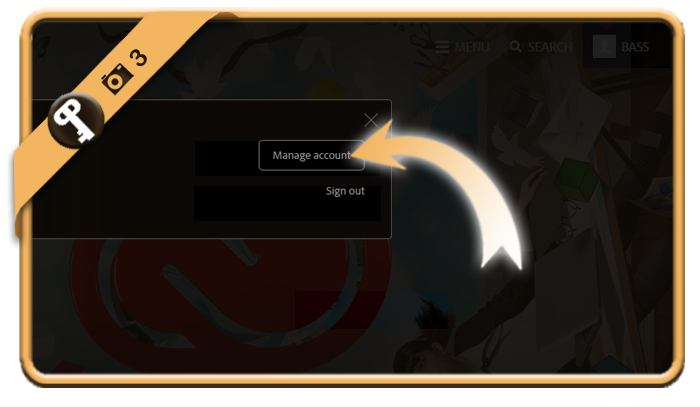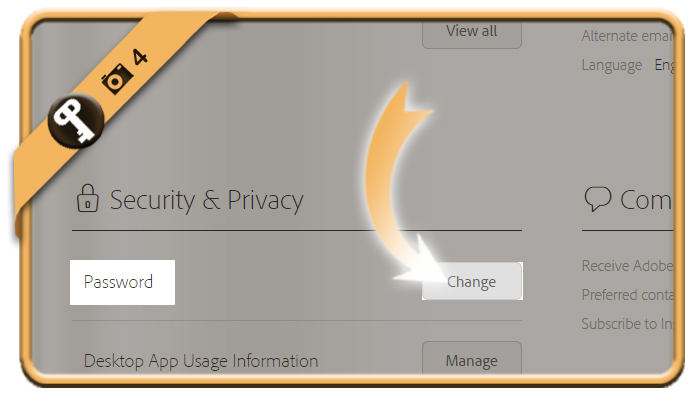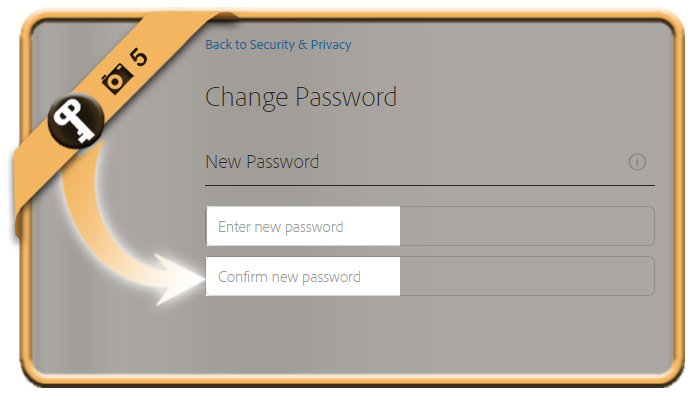To ensure the safety of your Adobe ID account, it’s recommended to modify your password from time to time.
That’s why we explain below how you can easily change your password on a desktop computer:
1 Go to Adobe.com
and click on Sign in.
2 Enter your email and password
and press Sign in.
3 Select Manage account
in the menu that pops up now.
4 Password > Change
is an option that you’ll notice under Security and privacy.
5 Change your password
by entering your current password and the new one that you want.
✓ Result
You have now modified the password of your account.
Source screenshots (& thanks to): Adobe.com