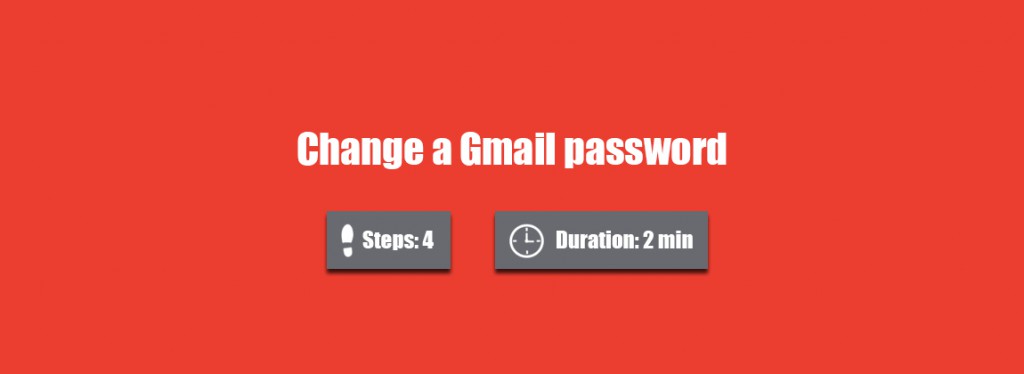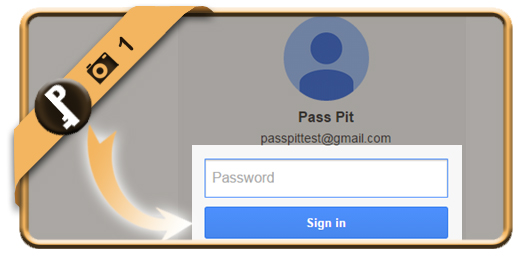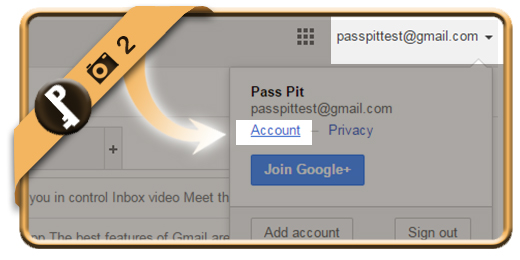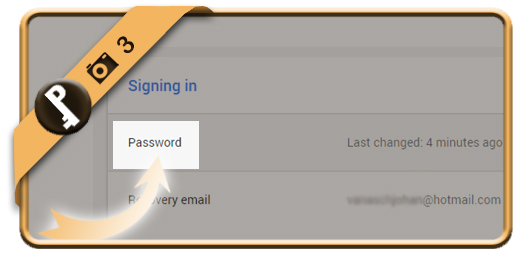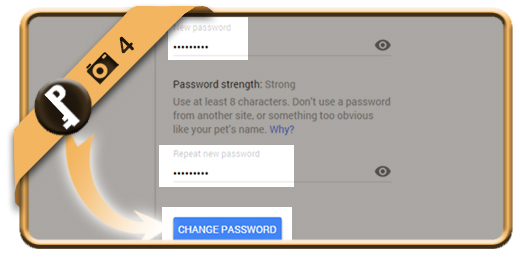Once you’ve registered a Gmail account, your Gmail password account will remain the same, unless you change it manually. Especially when you check your account on a public computer or shared network, we advise you to modify your password regularly.
If you want to change your Gmail password on a desktop browser, follow along below.
Related: Did you forget your Gmail password? Discover here how to reset your password >
1 Sign in
Login to your account by typing in your email and password.
2 Account
Choose Account in the dropdown menu below your Gmail address in the right top corner.
3 Password
Click on the Password option (below Signing in).
4 Old and new password
Type the new password you want 2 times.
✓ Result
Once you’ve clicked on Change password now, your password will be modified immediately.