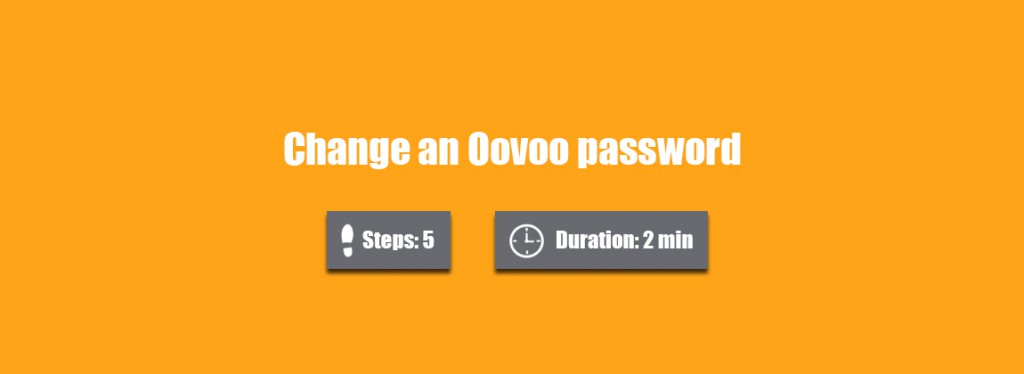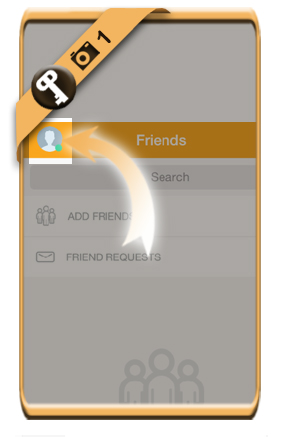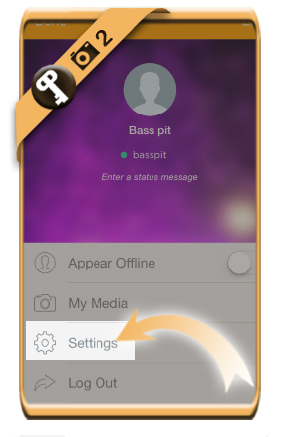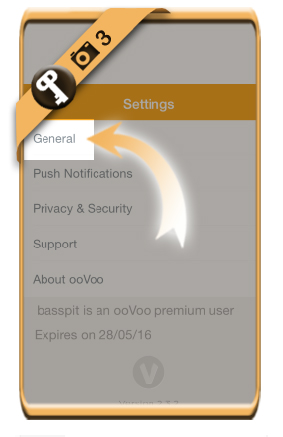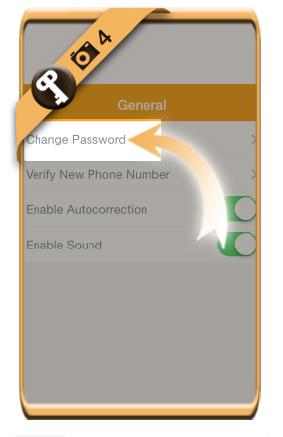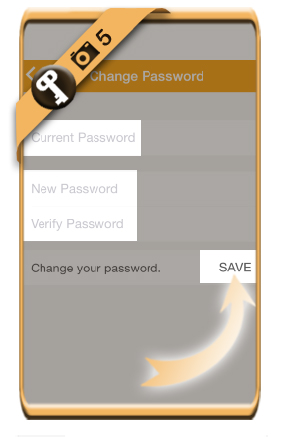To ensure the safety of your Oovoo account, it’s recommended to modify your password from time to time.
Below I’ll show you how I modified my password using the Oovoo app on an iPhone.
1 Click on your picture
in the left top corner when you’re in the Oovoo app.
2 Choose Settings
in the menu you’ll see appear.
3 General
4 Change password
is the first phrase that appears in the
5 Enter your current password
and 2 times the new password that you want to use.
Click on the Save button when you’re ready.
✓ Result
You have now modified the password of your account.
Source screenshots (& thanks to): Oovoo app for iPhone