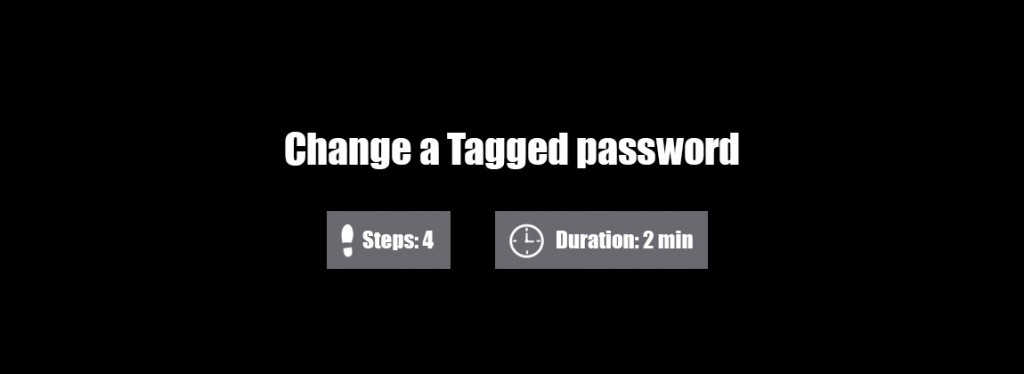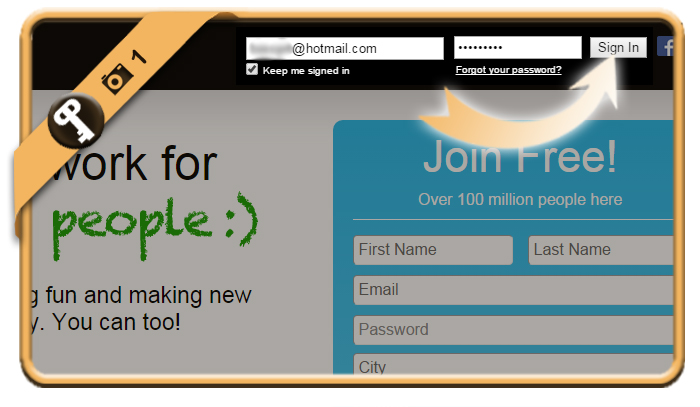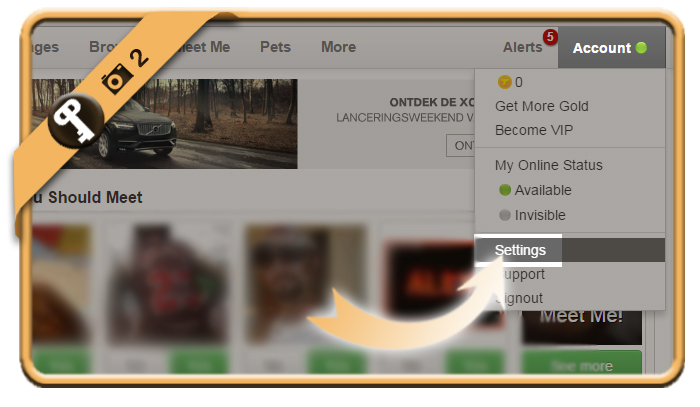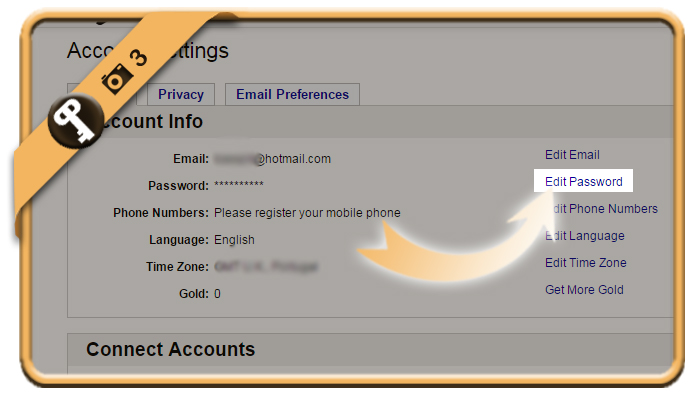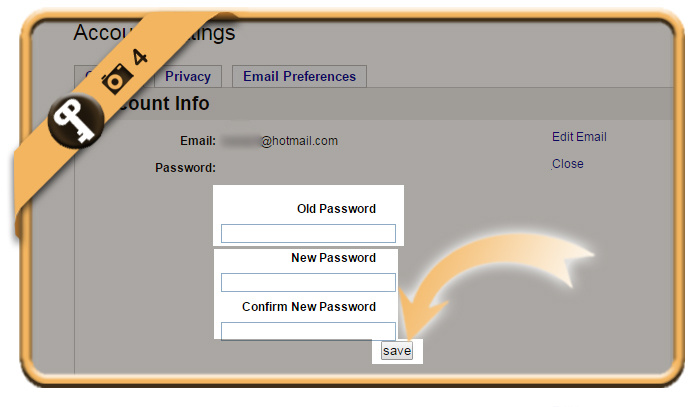To ensure the safety of your Tagged account, it’s recommended to modify your password from time to time.
Below I’ll show you how I modified my password on a desktop computer:
1 Go to tagged.com
and sign in to your account with your current password.
2 Choose “Settings”
it will appear when you click on Account in the right top corner.
3 Edit password
is an option you’ll notice in Account info
4 Type your current password
followed by 2 times the new password that you want to use. Then click on Save.
✓ Result
You have now modified the password of your account.
Source screenshots (& thanks to): Tagged.com