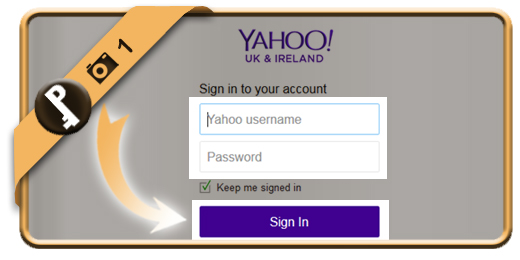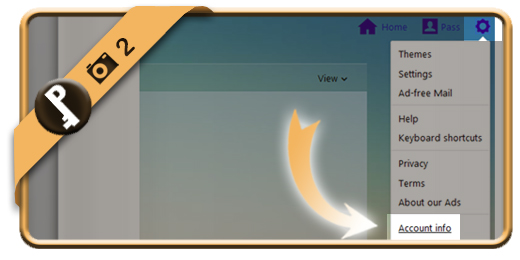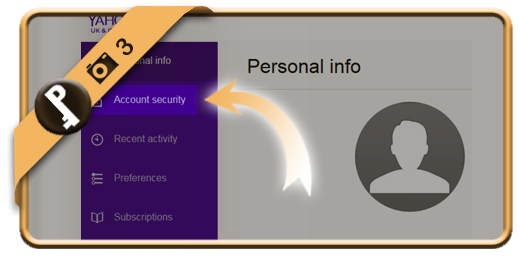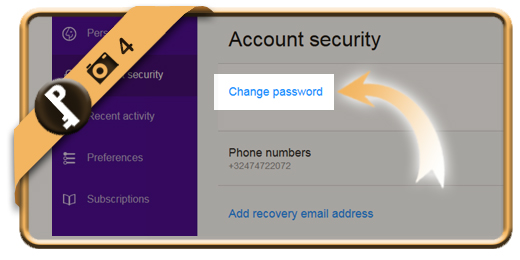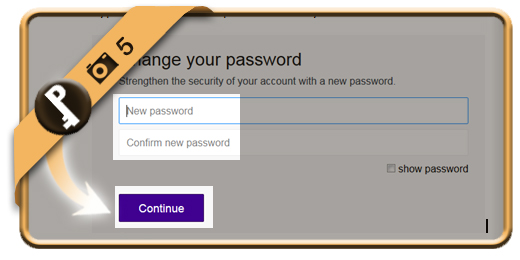Once you’ve registered a Yahoo account, your password account will remain the same, unless you change it manually. Especially when you check your account on a public computer or shared network, we advise you to modify your password regularly.
If you want to change your Yahoo password on a desktop browser, follow along below.
Related: Did you forget your Yahoo password? Discover here how to reset your password >
1 Sign in
Go to www.Yahoo.com and login to your account by typing in your email (= username) and password.
2 Account info
While you’re in your Yahoo email inbox, click on the gear wheel in the top corner and select Account info in the dropdown menu.
3 Account security
Select Account security in the left menu.
4 Change password
You’ll see a blue link: Change password.
5 Type new password
Type 2 times the new password that you want.
✓ Result
Once you’ve clicked on Continue now, your password will be modified immediately.