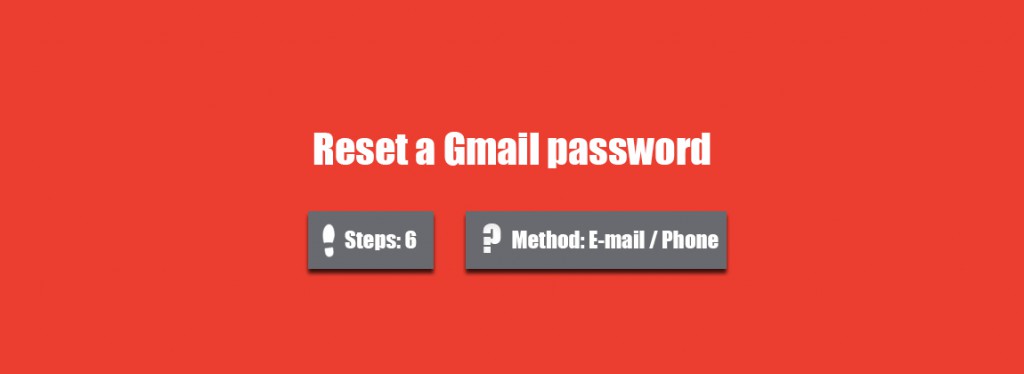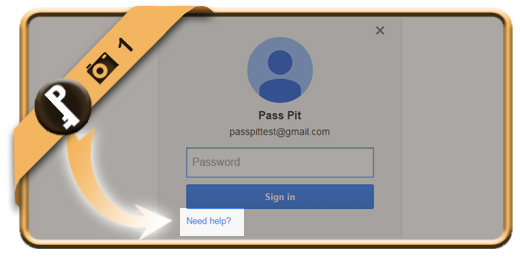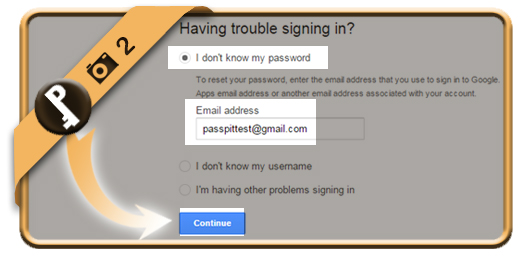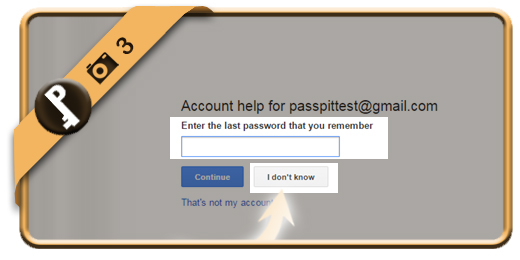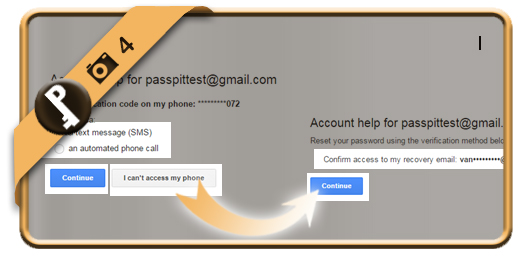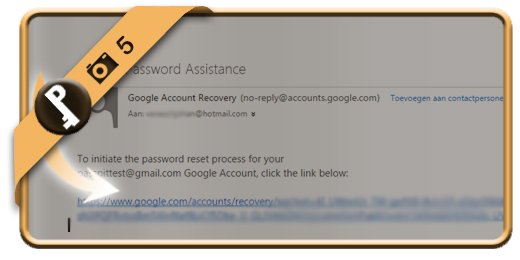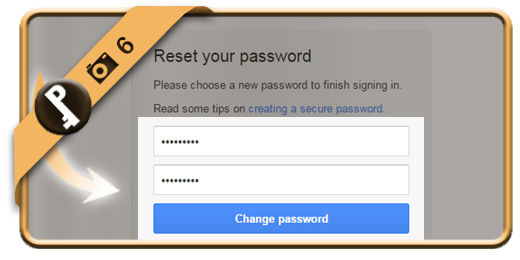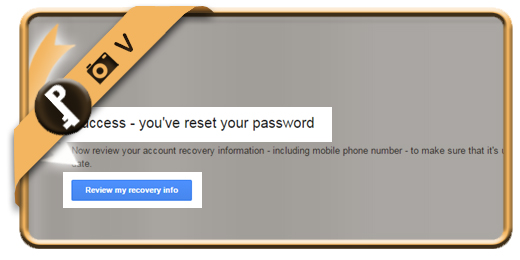Let’s say that I forgot or lost my Gmail password, what can I do then to recover my password and regain access to my account?
Follow along below if you want to reset your Gmail password.
Related: Do you just want to change your existing Gmail password? Here’s how to modify it >
1 Need help?
Go to www.gmail.com and when you’re in the login screen, but you don’t know your password, click on “Need help?”
2 I don’t know my password > Email address
Indicate the option I don’t know my password and type in the Gmail address you forgot your password from. Then choose Continue.
3 Any password you remember?
If you know one of your last passwords, type it in. We suppose in this demo that we forgot everything so we choose I don’t know.
4 Recovery methods
Now we see the first recovery methods displayed:
- A text message to your mobile phone with a verification code
- A Google bot that automatically calls you with a verification code
- Don’t have your mobile phone? Click Continue and Google will propose to send a mail to your recovery email address > We choose this option in the demo.
5 Mail from Google Password Assistance
You will receive an email from the Google Password Assistance department. You need to click on the link you receive in the email.
6 Reset your password
Type the new password that you want 2 times. Click on Change password then. (Choose a password that you haven’t previously used with this account).
✓ Result
You are automatically logged in again. You have now reset your password and recovered your account.