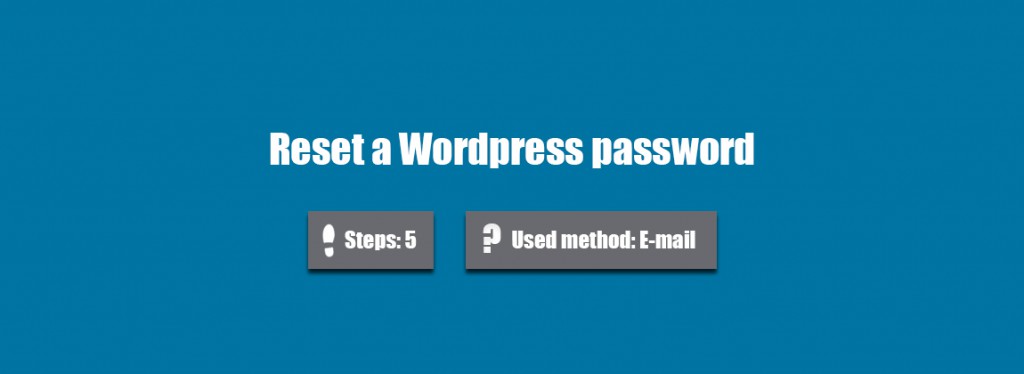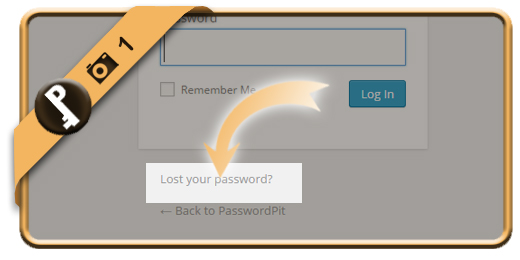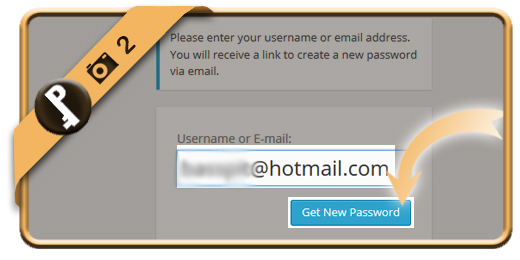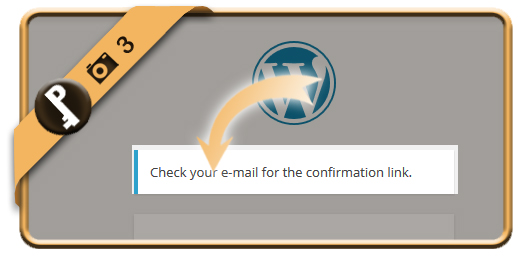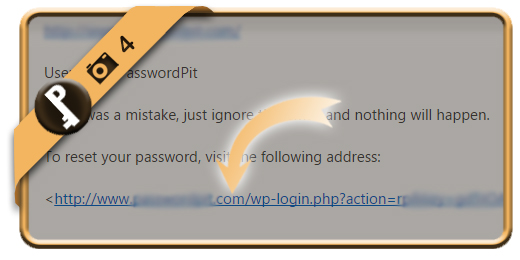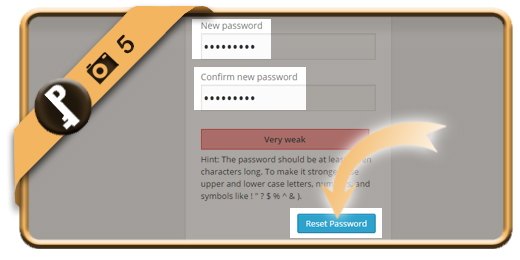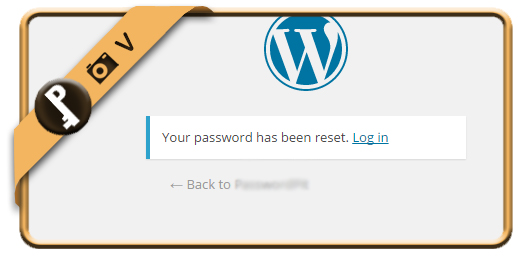Let’s say that I forgot or lost my WordPress password, what can I do then to reset my password and recover the access to my account?
Related: Do you still know your WordPress password but do you just want to change it? Here’s how to modify it >
1 Lost your password?
is the link you will need to click on when you arrive on the Wordpress login page.
The login page is http://www.yourwordpresssite.com/wp-login.php?
2 Enter your email address or username
and click on Get new password when you’re ready.
3 Confirmation
You will see a confirmation now that a reset mail has been sent to the email address that you entered (if it’s linked to a WordPress profile of course).
4 Password reset
is the title of the mail you will receive from WordPress now. Click on the blue link on the bottom of the email.
Important: If you didn’t receive this mail, don’t forget to check your junk/spam folder (or restart the procedure from step 1 if you can’t find it).
5 Pick a new password
Enter the new password that you want 2 times. Click on Reset password afterwards.
✓ Result
You have now reset your password and recovered your account.