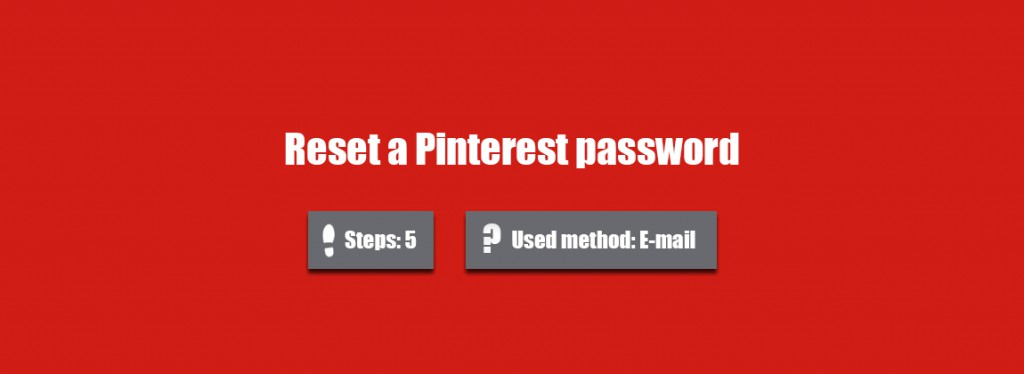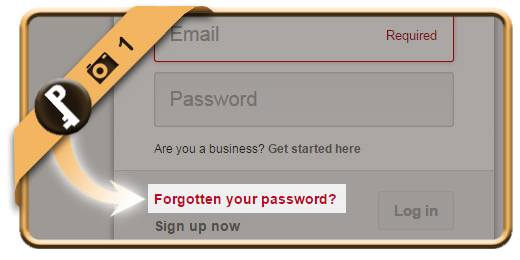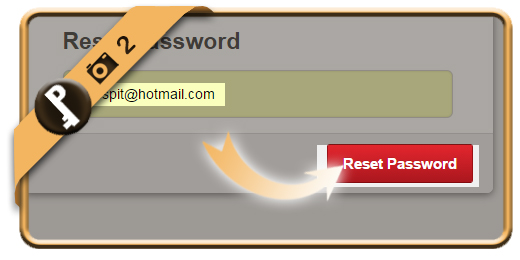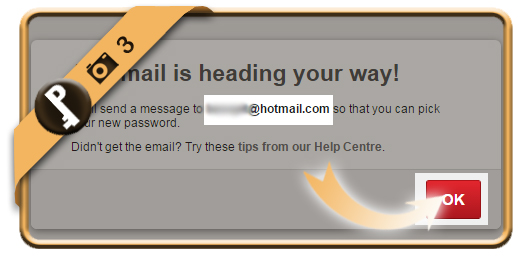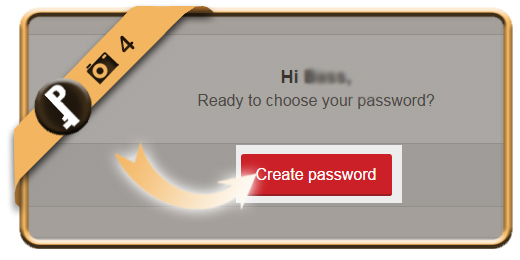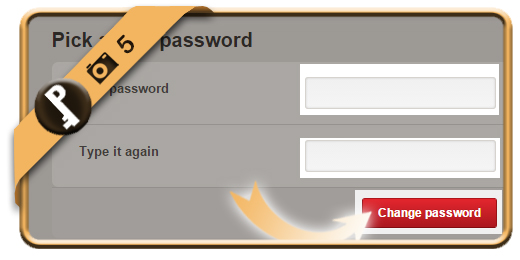Let’s say that I forgot or lost my Pinterest password, what can I do then to reset my password and recover the access to my account?
Related: Do you still know your Pinterest password but do you just want to change it? Here’s how to modify it >
1 Forgotten your password?
is the button you will need when you arrive on the Pinterest sign in page.
Open Pinterest sign in page >
2 Enter your email address
and click on Reset password when you’re ready.
3 Confirmation
You will see a confirmation now that a reset mail has been sent to the email address that you entered (if it’s linked to a Pinterest profile of course).
4 Reset your password on Pinterest
is the title of the mail you will receive now. Click on the Create password button.
Important: If you didn’t receive this mail, don’t forget to check your junk/spam folder (or restart the procedure from step 1 if you can’t find it).
5 Pick a new password
Enter the new password that you want 2 times. Click on Change password afterwards.
✓ Result
You are automatically logged in again. You have now reset your password and recovered your account.