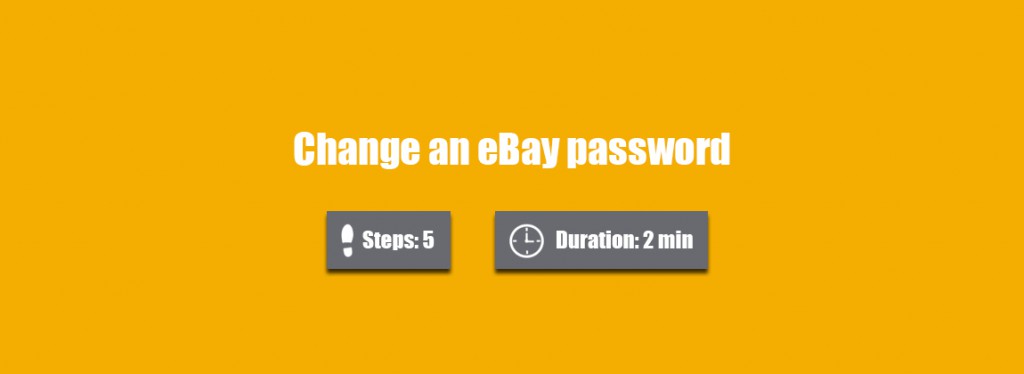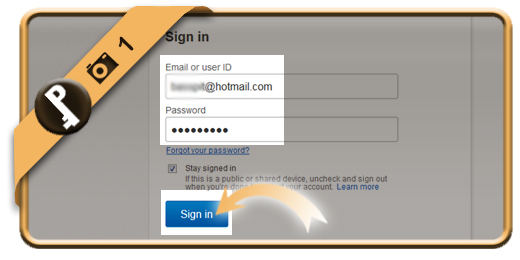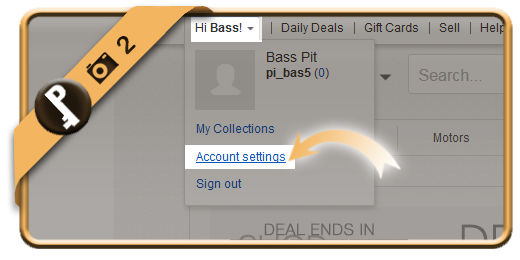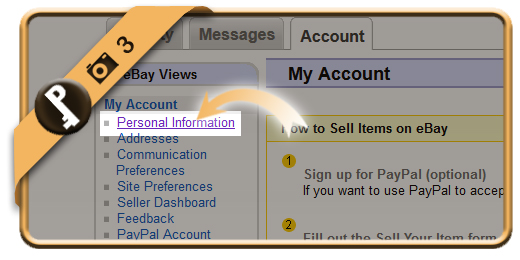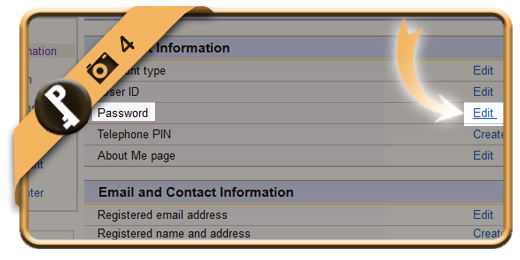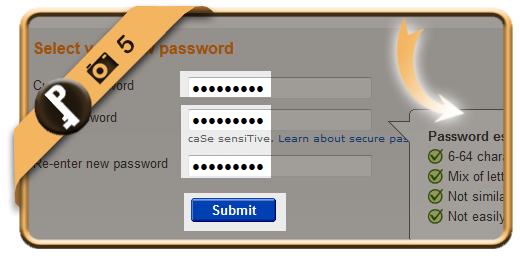Once you’ve registered an eBay account, your password account will remain the same, unless you change it manually. Especially when you check your account on a public computer or shared network, we advise you to modify your password regularly.
If you want to change your eBay password on a desktop browser, follow along below.
Related: Did you forget your eBay password? Discover here how to reset your password >
1 Log in
Open the eBay sign in page and log in to your account, using your current password. (Attention: If you forgot your email address, you can also log in with your USERNAME)
Open eBay sign in page >
2 Account settings
is the option you need now after click on “Hi your name!” in the left top corner.
3 Personal info
In the left side of the menu Account Settings, you will find the option Personal information. That’s the one we need.
4 Password > Edit
Scroll down and at the right side password, you will see a blue link: Edit.
5 Type password 2x
Type your current password and 2 times the new password that you want. Click on Submit and you’re done.
✓ Result
Once you’ve clicked now, your password will be modified immediately.