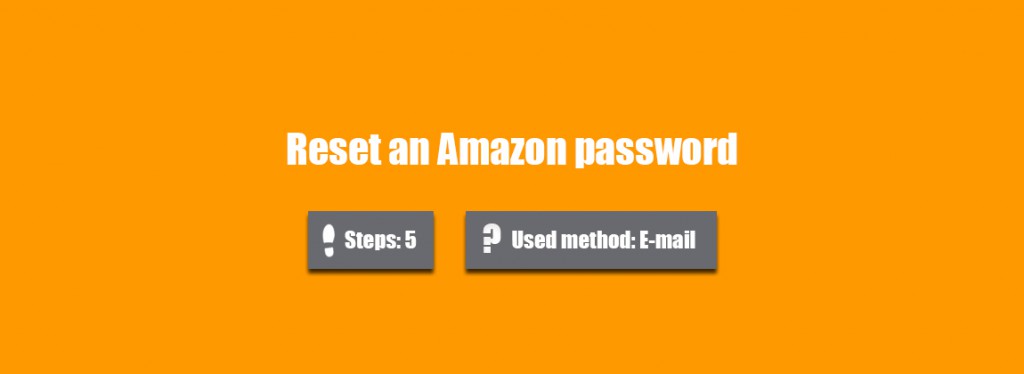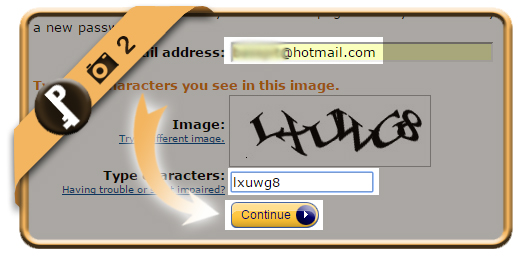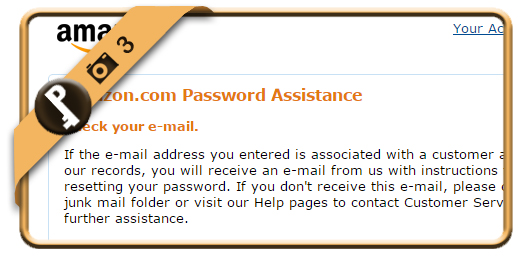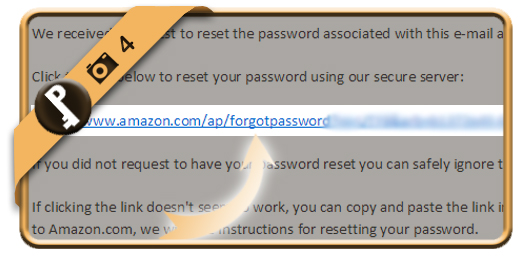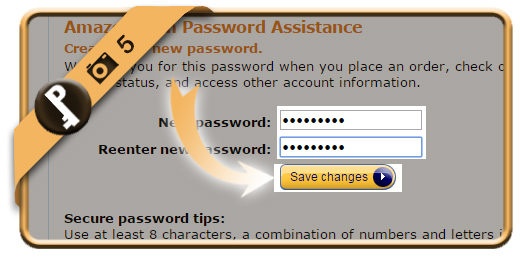Let’s say that I forgot or lost my Amazon password, what can I do then to reset my password and recover the access to my account?
Related: Do you still know your Amazon password but do you just want to change it? Here’s how to modify it >
1 Forgot your password?
is the button you will find and need when you arrive on the Amazon sign in page.
Open Amazon sign in page >
2 Fill in your email address
and of course the captcha that you see on the screen. Click on Continue when you’re done.
3 Confirmation
You must see a confirmation now that a reset mail has been sent to the email address that you entered (if it’s linked to an Amazon account of course).
4 Amazon password assistance
is the title of the mail you will receive from Amazon now. Click on the blue link (or paste it in your web browser if you can’t click on it)
Important: If you didn’t receive this mail, don’t forget to check your junk/spam folder or restart the procedure from step 1 to resend the mail.
5 New password
Type the new password that you want 2 times. Click on Save changes afterwards.
✓ Result
You are automatically logged in again. You have now reset your password and recovered your account.